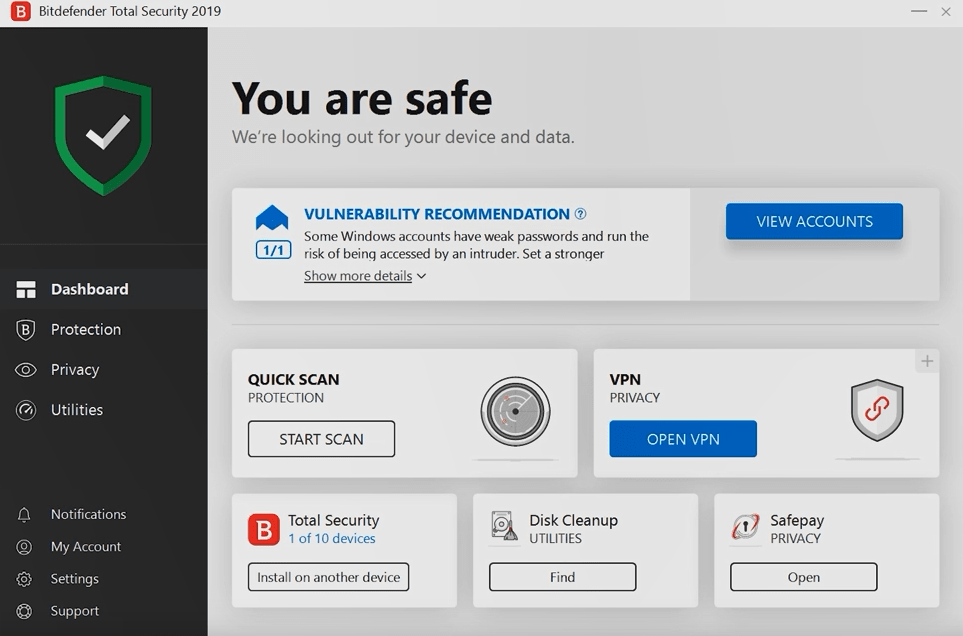Bitdefender Total Security is one of the most popular antivirus solutions, known for its robust features and ease of use. However, like any software, it may occasionally encounter glitches, such as an update freezing at 80 percent.
This issue can be frustrating, especially when regular updates are critical for optimal protection. Fortunately, there are straightforward solutions to resolve this problem.
In this article, we’ll guide you step-by-step on how to fix Bitdefender Total Security updates stuck at 80 percent.
Why Does the Update Freeze at 80 Percent?
Understanding the root cause of the problem is the first step to solving it. Here are some common reasons why Bitdefender Total Security updates might get stuck:
- Slow or Unstable Internet Connection: An interrupted or slow network connection can prevent the update from downloading or installing completely.
- Corrupted Update Files: Sometimes, an incomplete or corrupted download can cause the update process to halt.
- System Compatibility Issues: Outdated operating system drivers or conflicting software can interfere with the update process.
- Firewall or Proxy Settings: Network restrictions due to firewalls or proxies can block the update server.
- Bitdefender Services Not Functioning: The software’s essential services might not be running correctly.
Now that we know the possible reasons, let’s dive into the solutions.
Fixing Bitdefender Total Security Update Stuck at 80 Percent
Follow these methods to resolve the update freezing issue:
1. Check Your Internet Connection
A stable internet connection is crucial for downloading updates. Follow these steps:
- Test your connection speed using an online tool to ensure it is stable.
- Restart your router or modem to resolve connectivity issues.
- Try connecting to a different network to see if the problem persists.
2. Restart Your Device
Sometimes, a simple restart can fix minor glitches, including frozen updates. Restarting your computer resets active processes, giving the software a fresh start.
3. Clear Bitdefender Update Cache
Corrupted update files can cause the installation process to freeze. Clear the cache by following these steps:
- Open Bitdefender Total Security.
- Go to Settings > Advanced Settings (or similar, depending on your version).
- Locate the update cache folder and delete its contents.
- Restart the software and try updating again.
4. Manually Update Bitdefender
If automatic updates fail, consider updating manually:
- Visit the official Bitdefender website and download the latest update package.
- Follow the instructions provided on the site to install the update manually.
5. Disable Firewall or Proxy Temporarily
Firewalls and proxies might block Bitdefender update servers. To bypass this:
- Disable your system’s firewall or any third-party security software temporarily.
- Ensure that your proxy settings (if any) are properly configured.
- Re-enable the firewall after successfully updating to maintain security.
6. Update Your Operating System
Outdated system drivers or operating systems can lead to compatibility issues. Ensure your system is up-to-date:
- For Windows: Go to Settings > Update & Security > Windows Update and check for updates.
- For macOS: Visit System Preferences > Software Update and apply any available updates.
7. Restart Bitdefender Services
Sometimes, Bitdefender’s essential services may stop running, causing updates to freeze. Restart them by:
- Press
Ctrl + Shift + Escto open the Task Manager. - Locate any processes related to Bitdefender and end them.
- Open Services (search for it in the start menu).
- Find Bitdefender services, right-click, and select Restart.
- Launch Bitdefender and try updating again.
8. Reinstall Bitdefender Total Security
If none of the above steps work, a clean reinstallation might be necessary:
- Uninstall Bitdefender via the Control Panel or Settings menu.
- Visit the official Bitdefender site to download the latest version of the software.
- Install it and perform a fresh update.
Preventing Future Update Issues
Here are a few tips to avoid encountering the issue again:
- Maintain a stable internet connection when performing updates.
- Regularly check for and install the latest system updates.
- Ensure your firewall or security settings are properly configured to allow Bitdefender updates.
- Avoid running multiple security programs simultaneously, as they can conflict with each other.
Conclusion
The issue of Bitdefender Total Security update frozen at 80 percent can be easily resolved using the methods described above.
By addressing common causes such as internet instability, corrupted files, or firewall restrictions, you can restore seamless updates and ensure your system remains secure. Regular maintenance and proper system configurations will also help prevent this issue in the future.
If you found this guide helpful, consider sharing it with others facing the same problem. Stay updated with the latest security tips to keep your devices protected. Have questions or additional tips? Feel free to leave a comment below!
Call to Action: Need more cybersecurity insights? Visit our website for expert tips, troubleshooting guides, and the latest news in online security! For more digital technology-related information check the internetverizons.