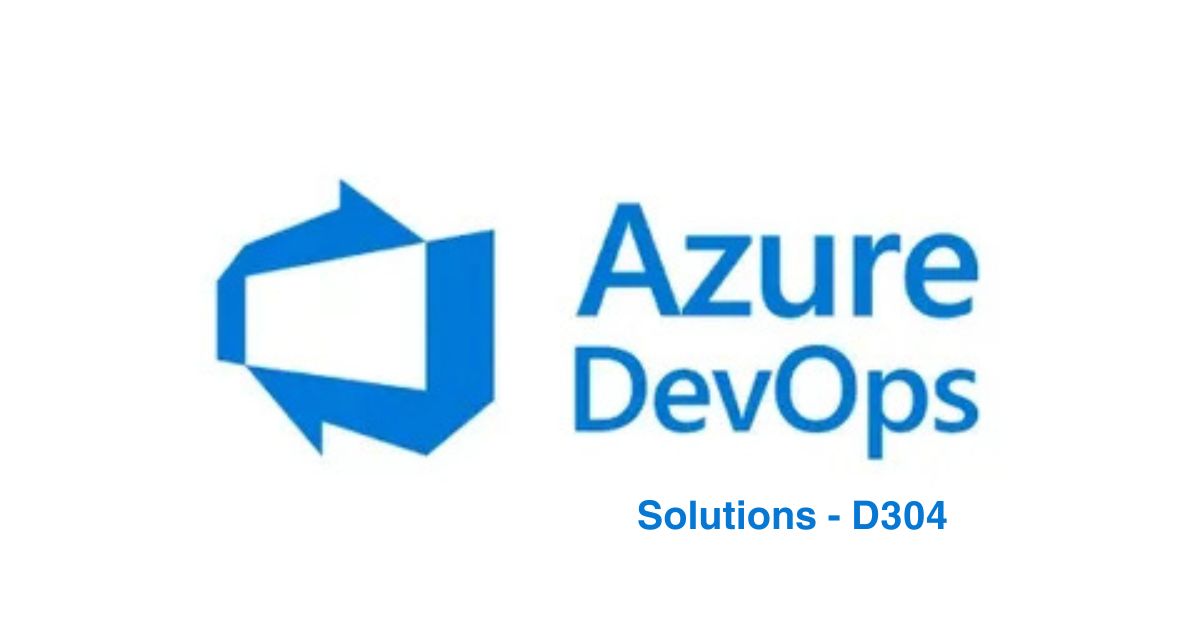Azure DevOps Solutions (D304) is Microsoft’s flagship platform for end-to-end DevOps practices, enabling teams to plan, develop, test, deploy, and monitor applications efficiently. This guide simplifies everything from setup to advanced workflows, ensuring beginners and experts alike can harness its full potential.
Why Azure DevOps Solutions (D304) Matters? 🚀
Benefits of Azure DevOps
- End-to-End Integration: Manage CI/CD pipelines, code repositories, and project tracking in one platform.
- Scalability: Supports small teams to enterprise-level projects with Azure’s cloud infrastructure.
- Collaboration: Real-time collaboration tools for developers, testers, and operations teams.
- Cost-Efficiency: Pay-as-you-go model with free tiers for small projects.
Use Cases
- Software Development Lifecycle (SDLC): Automate builds, tests, and deployments.
- Cloud-Native Development: Seamless integration with Azure Cloud Services.
- Agile Project Management: Track sprints using Azure Boards and backlogs.
Step-by-Step Guide to Azure DevOps Setup 🛠️
Step 1: Create an Azure DevOps Organization
- Go to Azure DevOps Portal.
- Sign in with your Microsoft account.
- Click Create New Organization and follow the prompts.
Step 2: Start a New Project
- In your organization dashboard, click New Project.
- Name your project (e.g., “D304-Demo”), choose visibility (Public/Private), and click Create.
Step 3: Set Up Repositories
- Navigate to Repos > Files > Initialize to create a Git repository.
- Clone the repo locally:
git clone https://dev.azure.com/your-org/D304-Demo/_git/D304-Demo
Step 4: Configure CI/CD Pipelines
- Go to Pipelines > New Pipeline.
- Select your repository and choose a template (e.g., .NET, Node.js).
- Customize the YAML file for build and deployment tasks:
trigger: - main jobs: - job: Build steps: - script: echo "Building D304 project..."
Step 5: Monitor with Azure Dashboards
Use Azure Monitor and Application Insights to track performance metrics and logs.
Azure DevOps vs. Alternatives: Why It Wins 🏆
| Feature | Azure DevOps | Jenkins | GitHub Actions |
|---|---|---|---|
| Integration | Native Azure | Plugins required | GitHub-centric |
| Pricing | Flexible tiers | Self-hosted costs | Free for public |
| Scalability | Cloud-native | Manual scaling | Limited |
Key Advantage: Azure DevOps offers a unified ecosystem, reducing toolchain complexity.
FAQs: Your Questions Answered ❓
Q1: Is Azure DevOps free?
A: Yes! The free tier includes 5 users, unlimited private Git repos, and 1,800 pipeline minutes/month.
Q2: How is D304 different from GitHub?
A: D304 (Azure DevOps) focuses on end-to-end DevOps, while GitHub is code-centric. Azure DevOps includes boards, test plans, and artifacts.
Q3: Can non-technical teams use Azure DevOps?
A: Absolutely! Azure Boards simplify task tracking for product managers.
Final Thoughts & CTA 🌟
Azure DevOps Solutions (D304) bridges the gap between development and operations, making it indispensable for modern teams. Whether you’re automating deployments or managing sprints, its versatility and integration with Azure Cloud make it a top choice.
Ready to Start?
👉 Sign Up for Azure DevOps Free Tier
👉 Explore Advanced Azure DevOps Tutorials