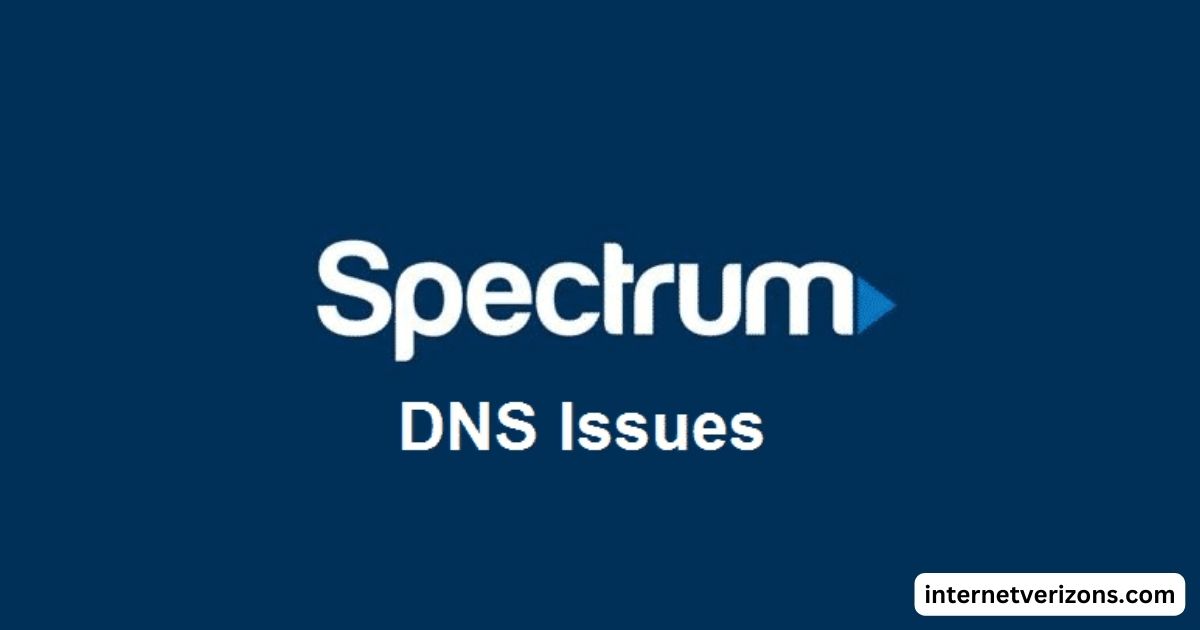If you’re struggling with a slow or disconnected internet connection from Spectrum, you’re not alone. Many users experience periodic issues with their internet services, but before you pick up the phone to call customer support, there are some simple troubleshooting steps you can try yourself.
One of the most effective methods for resolving internet problems quickly is resetting your modem or router. Whether you’re dealing with lag, dropouts, or connection errors, resetting your equipment can often solve the issue in minutes. Here’s a step-by-step guide on how to reset your Spectrum internet and get back online fast.
Why Resetting Your Spectrum Internet Is Important
Before we dive into the steps of how to reset your Spectrum internet, it’s important to understand why a reset can help. Internet issues can occur due to several factors, such as:
- Temporary Connection Interruptions: Issues like momentary signal disruptions or minor software glitches are common and often resolve by themselves once the equipment is reset.
- IP Conflicts: Sometimes, devices in your home or business can compete for the same IP address. Resetting the modem allows the router to release the old address and request a new one from Spectrum’s network, avoiding these conflicts.
- Outdated Software: Devices connected to the internet can experience issues if they’re running on outdated software or firmware. Restarting your modem or router can prompt automatic software updates.
How to Reset Your Spectrum Modem
Step 1: Locate Your Spectrum Modem and Router The first step in resolving connectivity issues is locating your modem and router. For many Spectrum users, these devices come in one unit, while others might use separate devices for the modem and router. Once you’ve found both pieces of equipment, it’s time to begin the reset process.
Step 2: Turn Off Your Modem Disconnect your modem (and router, if they’re separate) from the power source. Unplug the power cord from the wall outlet or the back of the device. Wait for at least 30 seconds to allow any stored data to clear and to let the modem “power down” completely. This will often resolve many types of connection problems.
Step 3: Plug Everything Back In After 30 seconds have passed, plug your modem and router back in. Make sure the cables are securely connected to both the device and the power source.
Step 4: Wait for the Lights to Stabilize Once plugged in, you’ll see lights flashing on your modem and router. The usual cycle for lights includes several flashes before they stabilize. Wait for the device to boot up fully, and the light indicators should settle into a steady configuration — typically a solid light for the power, internet, and Wi-Fi connection indicators. If you still see blinking or red lights, the connection is still in the process of being restored.
Step 5: Check Your Internet Connection Once everything is plugged back in and the lights are steady, test your connection. Try using your smartphone, tablet, or computer to ensure you’re connected to the Wi-Fi network or directly to the modem with an Ethernet cable. If the internet is working fine again, your reset was successful!
How to Reset Your Spectrum Wi-Fi Router (If Separate from Your Modem)
If you use a standalone router to extend your Spectrum internet service, you may need to reset that as well.
Step 1: Locate Your Wi-Fi Router Find the Wi-Fi router, which will typically have multiple Ethernet ports, an internet port, and antennas for Wi-Fi signals.
Step 2: Reset Your Router For many routers, there’s a small reset button located on the back or bottom. Use a paperclip or a similar tool to press the reset button for about 10 seconds. The router will reset itself, and the light indicators may flash or turn off momentarily.
Step 3: Wait for Restart and Light Stabilization As with the modem reset, give your router time to restart and stabilize. Once the light indicators are steady, try reconnecting your devices to the Wi-Fi network to see if the reset fixed the issue.
When to Contact Spectrum Support
While a modem or router reset often solves internet issues quickly, there are times when more assistance is needed. If you’ve reset your devices and are still experiencing issues, consider the following:
- Equipment Issues: Your modem or router may be defective or in need of replacement. Contact Spectrum to request a replacement.
- Service Outages: Check with Spectrum to see if there’s a known service outage in your area. If the issue is on their end, they can provide an estimated resolution time.
- Account Issues: Make sure your account with Spectrum is up-to-date and there are no payment or account issues impacting your service.
Conclusion
Spectrum internet issues can range from simple connectivity hiccups to more frustrating, persistent disruptions. However, one of the easiest and most effective solutions is resetting your modem or router.
With just a few minutes of effort, you can usually restore your connection and avoid the hassle of speaking with customer support.
If resetting doesn’t work, be sure to reach out to Spectrum for further assistance, as they may be able to offer additional support or a resolution. By following this guide, you’ll be back to streaming, gaming, and working from home without missing a beat.