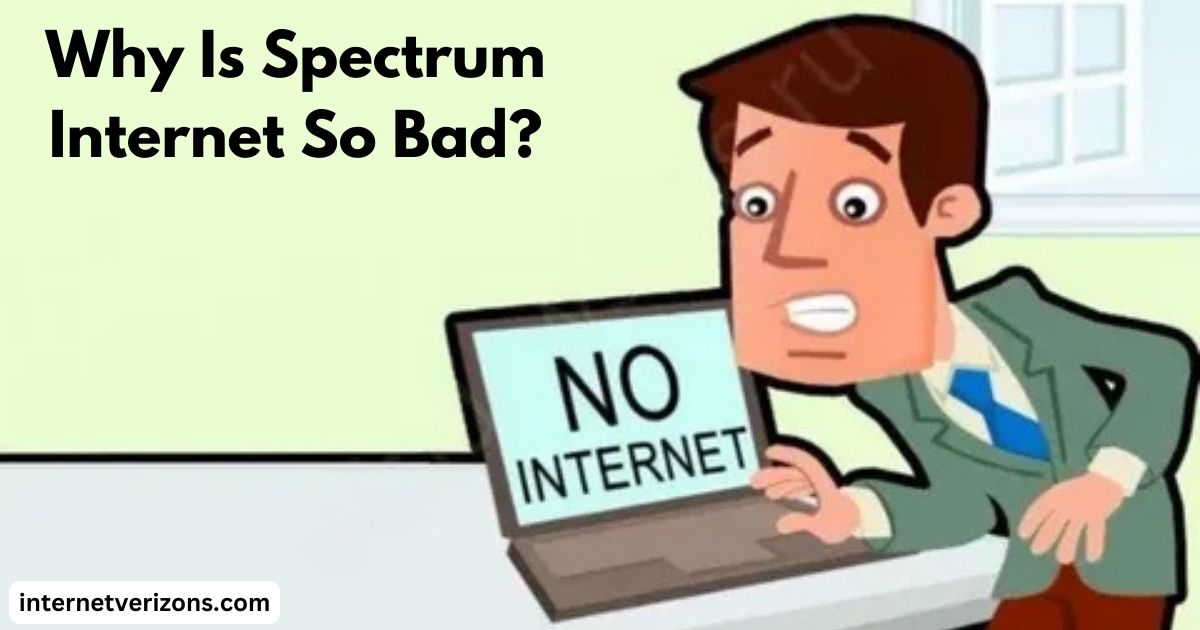Spectrum Internet is one of the leading internet service providers (ISPs) in the United States, boasting widespread availability and competitive pricing.
However, for many users, the experience often falls short of expectations. Complaints about slow speeds, spotty connections, and unresponsive customer service are common, leaving many customers asking: Why is Spectrum Internet so bad?
In this article, we’ll explore the reasons behind these common complaints and provide actionable fixes to improve your Spectrum Internet experience.
Common Issues with Spectrum Internet
1. Inconsistent Speeds One of the top complaints about Spectrum Internet is inconsistent speeds. Users often report that they aren’t getting the speeds advertised in their plans. This can be caused by several factors, including network congestion, outdated equipment, and interference from other devices.
2. Frequent Service Outages Frequent service interruptions are another major frustration for Spectrum customers. These outages can be due to infrastructure issues, maintenance, or even weather-related problems. While some outages are unavoidable, they’re still a significant inconvenience for those working or studying from home.
3. Poor Customer Support Many users have reported dissatisfaction with Spectrum’s customer service. Complaints include long wait times, lack of resolution, and unhelpful representatives. This adds to the frustration of already dealing with internet issues.
4. Data Caps and Throttling Although Spectrum advertises “no data caps,” some users suspect throttling during peak usage times, especially for heavy internet users. This can lead to slower speeds and buffering during streaming or gaming.
Fixes to Improve Your Spectrum Internet Experience
While some issues may require direct action from Spectrum, there are steps you can take to improve your internet experience:
1. Check Your Internet Plan Ensure you’re subscribed to an internet plan that suits your usage needs. If multiple devices or users are connected, you might need a higher-tier plan to accommodate your household’s demand.
2. Upgrade Your Equipment Spectrum’s rented modems and routers may not always be the most efficient. Consider investing in a high-quality modem and router compatible with Spectrum to get better performance.
3. Optimize Router Placement Place your router in a central location, away from walls or metal objects that can interfere with the signal. For larger homes, consider adding a Wi-Fi extender or mesh system to eliminate dead zones.
4. Perform Regular Maintenance Restart your modem and router regularly to clear any temporary glitches. Also, update firmware to ensure your equipment operates at peak performance.
5. Test for Interference Devices like cordless phones, baby monitors, or microwaves can cause Wi-Fi interference. Switch to the 5 GHz frequency band if your router supports it for a faster and less crowded connection.
6. Monitor and Manage Network Usage Use tools to monitor which devices or applications consume the most bandwidth. Consider limiting unnecessary background usage, especially during video calls, gaming, or streaming.
7. Contact Spectrum Support If issues persist despite trying the above fixes, reach out to Spectrum’s customer support. Be prepared with details about your problem, and ask to escalate the issue if it’s not resolved initially.
8. Explore Other ISPs If all else fails, and Spectrum continues to fall short, consider exploring other ISPs in your area. Many regions offer alternatives that may better suit your needs.
Final Thoughts
While Spectrum Internet has its shortcomings, understanding the common issues and implementing the above fixes can significantly improve your experience.
Keep in mind that no ISP is perfect, and occasional hiccups are inevitable. By taking proactive steps and knowing your options, you can make the most of your internet service or find a provider that truly meets your expectations. For more Spectrum Internet-related information check the internetverizons.